Logging time, part 2: gtimelog on the commandline¶
Using github for timelogging is fine, but I longed back to the days when I used a hacked-up of gtimelog that worked on the commandline. I looked in my private git repository with my old subversion stuff and found it.
Why gtimelog? Well, in my case, on the commandline, it works quite
well. Type in tl weblog on the commandline when I’ve written a blog
entry. Type in tl ror_export when I’ve worked on that particular
project. I’ve hooked up commandline completion. The end result is a
timelog.txt file with a simple line-based format:
2013-04-16 09:36: arrived**
2013-04-16 10:08: compu
2013-04-16 10:31: omnifocus
2013-04-16 11:15: neerslagradar
2013-04-16 11:37: email_en_newsgroups
2013-04-16 11:50: email_en_newsgroups
2013-04-16 12:30: lizard_unbillable
2013-04-16 13:15: lunch**
You can modify it afterwards if needed. Lightweight. I get a daily or weekly report out of it like this:
Blokkendoos 3 hours 24 min
Compu 32 min
Email_en_newsgroups 35 min
Lizard_unbillable 2 hours 6 min
Neerslagradar 44 min
The regular gtimelog requires gtk, which isn’t handy on OSX. On debian/ubuntu
you can apt-get install it. You get a window-based interface that way and
can click entries and have a constant overview and so. That said, I hacked up
a modified version
that only requires the commandline and provides two commands:
- tl
Add a timelog entry to the logfile. The entry to add is passed on the commandline, for instance
tl weblogfor when I worked on a blog entry.The logfile is
~/.gtimelog/timelog.txt.- pt
Short for “print today”, it prints an overview of how much time I spend on what today. Call it like
pt weekto get an overview of the whole week (and a couple of earlier weeks, in case I need that).
The tl command works best when you add tab completion. Add a
~/.gtimelog/tasks.txt file, which should have one word per line, each
being a task you want to log with tl. Hook up the following into your bash completion:
_timelog()
{
local cur prev
COMMAND_NAME='timelog'
COMPREPLY=()
# Word that is currently being expanded:
cur=${COMP_WORDS[COMP_CWORD]}
# Previous expanded word:
prev=${COMP_WORDS[COMP_CWORD-1]}
# We look for ~/.gtimelog/tasks.txt, which should have one word
# per line, each being a project.
CONFIGDIR=~/.gtimelog
if test ! -d $CONFIGDIR; then
return 0
fi
PROJECTS="$(cat $CONFIGDIR/tasks.txt | grep -v \#)"
COMPREPLY=( $(compgen -W '$PROJECTS' -- $cur ) )
}
complete -F _timelog tl
Works quite well! But, if possible, use the official gtimelog with its gtk interface. Note that they work interchangably thanks to the power of plain text files :-)
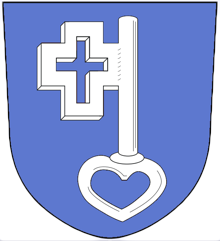
Reinout van Rees
My name is Reinout van Rees and I program in Python, I live in the Netherlands, I cycle recumbent bikes and I have a model railway.
- Weblog
- Over mij (NL)
- About me (EN)
- Ligfiets (NL)
- Klussen en doe-het-zelven (NL)
- Eifelburgenbahn (model railway)
- Videos
- Preken (NL)
- PhD (EN)
Weblog feeds
Most of my website content is in my weblog. You can keep up to date by subscribing to the automatic feeds (for instance with Google reader):